Raycast
🌱 This post is in the growth phase. It may still be useful as it grows up.
I’d like this to be a guide
Commands
⌥ + Space - Open Raycast ⌘ + K - List options for command
Basics
- ESC navigate back one page
- ⌘ ESC navigate back to main page
- ⌘ W open preferences
- ⌘ , open preferences
Beginner features to adopt
Tip: alias
Typing the alias, followed by a space, directly opens a Command, saving you an extra step
Workflows to demo in “what’s in my Raycast”
Theme: reducing friction for every day things. #lube
- Calendar
- Quick link for most opened VS Code projects
- Create
- Duplicate
- Using quick links in tandem with Arc Flight Control to launch in-browser apps (in different profiles even)
- Ergonomic emoji selection (
tab)- Replace default keyboard shortcut
- Unregistering the emoji keyboard on mac
- Expense formatting with snippets
- multi-clipboard history
2024-01-20
- Create a new extension for getting a VS Code url for a file path. Can this be a service? That would be dope. Maybe it’s a Shortcut or script.
2024-01-16
- Create Quick Event. I Really like the native Quick Event environment. This simply brings it into Raycast
- Navigator/Menu Item Search. I use help search all of the time. This makes it one less thing I need a mouse for.
2024-01-28
Unregister these commands to utilize hyper + c
- System Settings > Keyboard > Shortcuts > Services > Text > - Convert Text to Simplified Chinese - Convert Text to Traditional Chinese
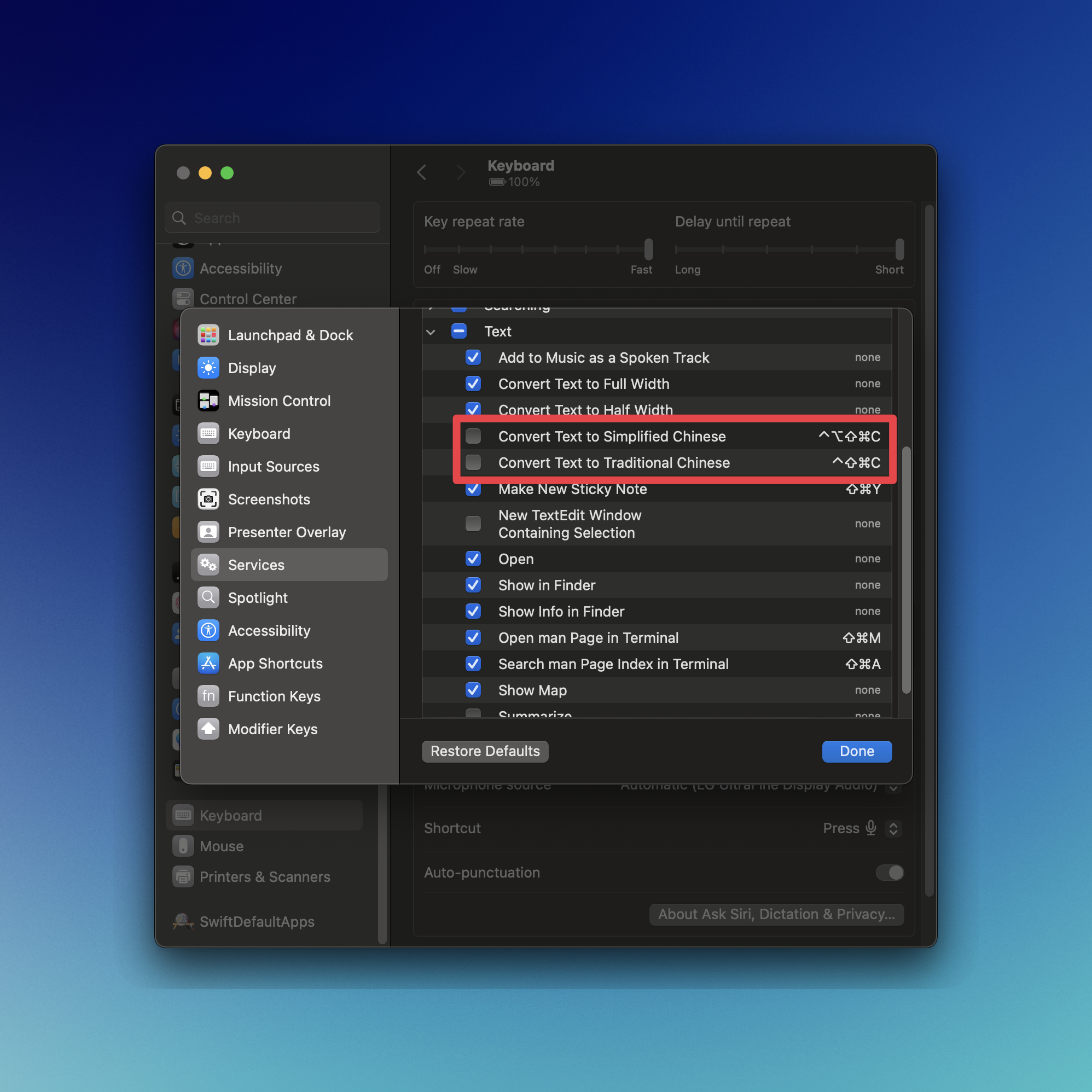
Deciding to use Raycast to track application opening/switching shortcuts.
(intereset that this also works as cmd if i’m alread in the app i intend to switch to)
-
a
-
b - browser, Arc
-
c - calendar, Calendar
-
d
-
e - editor, VS Code
-
f - finder, Finder
-
g
-
h
-
i
-
j
-
k
-
l
-
m - messenger, Messages
-
n - notes, Obsidian
-
o
-
p
-
q
-
r
-
s
-
t - terminal, Warp
-
u
-
v
-
w
-
x
-
y
-
z
-
← - move window to left half of screen (rotates between 1/2, 2/3, 1/3 when repeated)
-
→ - move window to right half of screen (rotates between 1/2, 2/3, 1/3 when repeated)
Found notes for snippet creation
Basics
To use snippets, you gotta create them first.
- Call up the
Create snippetcommand - Hit
enterto open the command - Give it a unique name
- Spaces are ok
- Paste your snippet in
- And that’s all that’s required.
Placeholders
- In this box you can change rich text formatting, add links, whatever
- I don’t personally care about that
- But to the right you can add
placeholders- Click this
+button to make your snippets dynamic
- Click this
- Add a date, with one of the pre-selected options
- Or use a custom date
- We can then place the cursor too!
- Hit
+again, and place this where you’d like to place the cursore
- Hit
- You can also automatically include whatever’s in your pasteboard
Keyboard triggers
Keyboard triggers are great if you don’t want to touch Raycast at all…
Use Snippet
Import Snippet
- https://manual.raycast.com/snippets/how-to-import-snippets
- It will avoid including duplicates, which means you can set up a snippets file, and re-import that every time you make changes
- Just note that any time you change a name, that’s going to